Easily create a wonderful Double Exposure Effect using Adobe Photoshop CC 2017
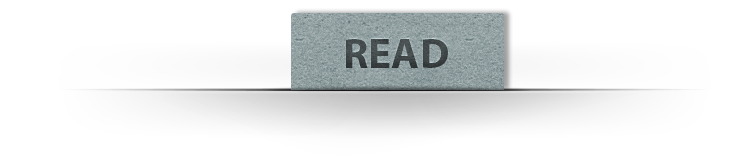
In this tutorial, we'll see how to create a wonderful double exposure effect using two different images in Adobe Photoshop CC 2017. the main idea for this tutorial is to know how to quickly blend images together using blending modes and layer masks, to end up with some awesome results.➤ Before you start watching, notice that this tutorial was made using Windows OS, so for Mac users simply alter Ctrl with CMD, and Alt with the Opt key.
—Stock:
:::::IMPORTANT: Any stocks are used for preview and tutorial purposes only. in case you want to use it you need to read the rules from the owners of this stocks.
—Model by: Reine-Haru
-image
—Mountains by: Getrefe
-image





![[preview] Create an Awesome Double Exposure Effect in Photoshop Awesome Double Exposure Effect using Adobe Photoshop](https://blogger.googleusercontent.com/img/b/R29vZ2xl/AVvXsEhvtp7H8Ng-Thw4wEbd8ndKIJBpKPjWydqTIjoGD8T3s4Q1H8YewpX_2MEWURtohyKMYp2YqnKhSIzmqosBzdtwR9F8pGhAP463GmIV4koP7mhrLrq6icbPuwAjpdAKyKcqDVU3UA663OPA/s640/Letsgettoit_Double+Exposure+Effect-Photosop+Tutorial_PREVIEW.jpg)












It's simple, easy and not much time consumable. Thank you!!!!!
ReplyDeleteThis comment has been removed by the author.
ReplyDeleteamazing i like it
ReplyDeleteجبار
رائع
شكرا thanks
ReplyDeletethe mountains provided by the link isn't the same.
ReplyDeleteyess
Deletepleas i need photos i will try doing the same
ReplyDeletecho mình xin ảnh núi
ReplyDeleteGostei
ReplyDeletethanks for.
ReplyDeletewhat's your theme name
ReplyDeletethank a lot for tutorial,,awesome
ReplyDeleteMountain photo in link is not the same, but I searched it on google - Mountains clouds and it was between first few photos. I hope I helped. Awesome tutorial!
ReplyDeletethank you
Deleteاذا نسخت لاير الجبل بعدين حطيت ماسك ولونت بالبرش مايزبط كييييييف
ReplyDelete
ReplyDeleteThis article is a great article that I have seen in my design career so far, it helps me a lot to create a double effect in Photoshop, and will continue to do so in the future.
website development company in Surat Gujarat
please i need the photos to try it
ReplyDeleteCOURSE VERY EASY , NICE EXPLICATION
ReplyDeletethank you very much
ReplyDelete