A step-by-step Photoshop tutorial showing how to easily apply a Retro / Vintage / Old style looking to your text or shape.
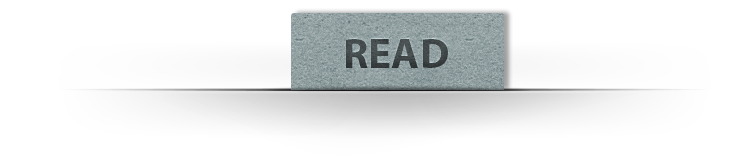
How to Create a Retro Vintage Text Effect in Photoshop
This Photoshop tutorial will show you how to create this Retro / Vintage / Old style looking Text Effect and how to apply it to your texts or shapes with the help of smart objects.
➤ Before you start watching, notice that this tutorial was made using Windows OS, so for Mac users simply alter Ctrl with CMD, and Alt with the Opt key.
—Stock:
→IMPORTANT: Any stocks are used for preview and tutorial purposes only.
—Pattern
—Font:
Mochary font
——▷Other cool vintage Fonts:
-Monthoers Font
-Vacations
-Raph lanok future
-Aspire
—Paper Texture
—Halftone Texture
Customizable PSD file: 200 LIKES





![[Preview] How to Create a Retro Vintage Text Effect in Photoshop How to Create a Retro Vintage Text Effect in Photoshop](https://blogger.googleusercontent.com/img/b/R29vZ2xl/AVvXsEgdsThm46Fly6amkVXqjbeAGbEAZp6XFTYB7OTSmVrRcHIWMkYIOm9_wkH1J_IbzRAJp8P1DBH9XcOe2naywvzEQKWlPZ1urgU9yvxFlP5X4f-LK9uGqMCX5gczb8br4_o3-bnuy1-SMCfj/s640/How-to-Create-a-Retro-Vintage-Text-Effect-in-Photoshop_PREVIEW.jpg)


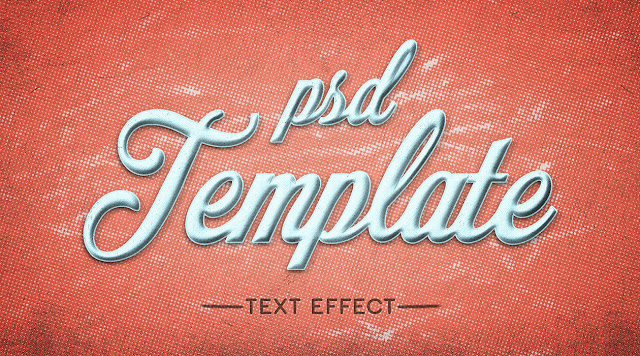











COMMENTS